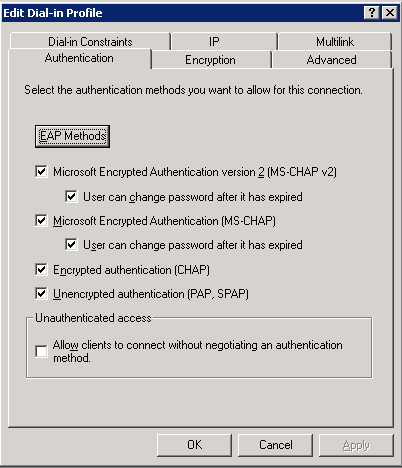Configuring IAS¶
Install IAS¶
See TechNet for instructions on how to install IAS
Open the IAS MMC Snap-In¶
Start the "mmc"
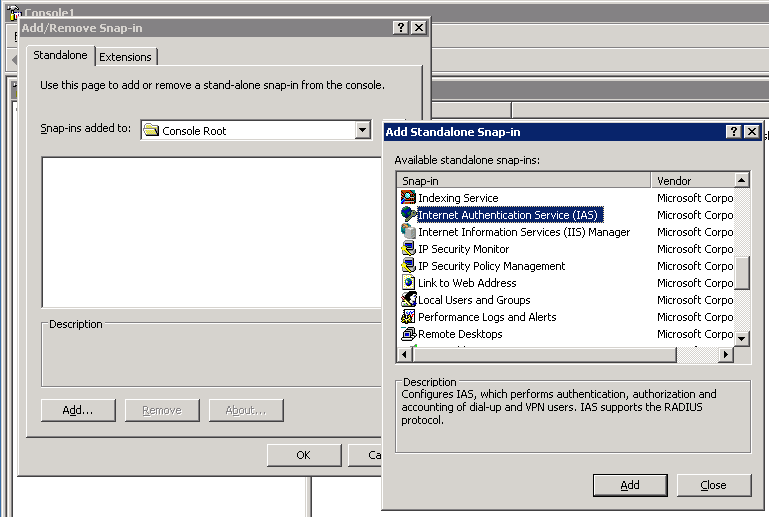
Add a new RADIUS Client¶
Right-click the "RADIUS Clients" and select "New Radius Client"
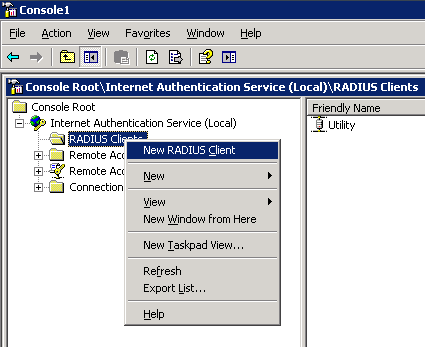
Populate the friendly name and the IP address
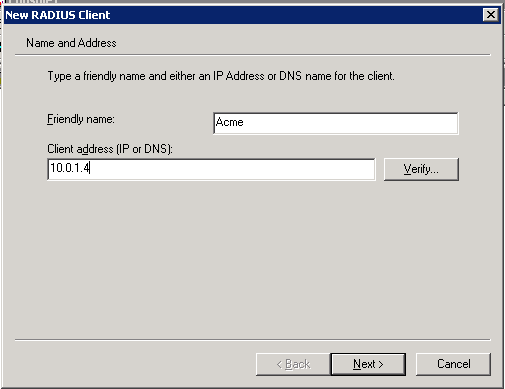
Define a shared secret and set the "Client-Vendor" to "RADIUS Standard"
Add a new Remote Access Policy¶
Right-click "Remote Access Policies" to create a new policy
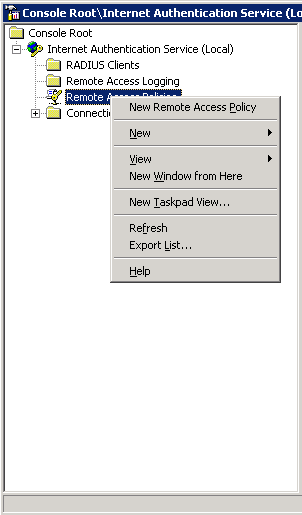
Select "Set up a custom policy" and assign a name
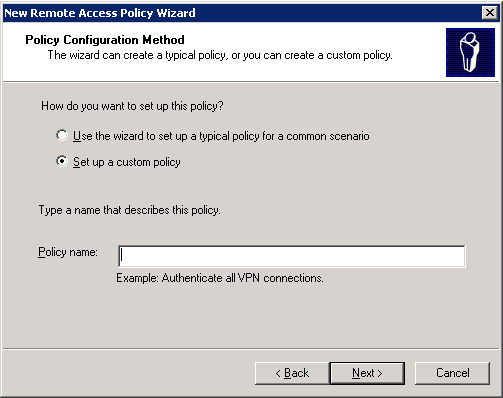
Add a new policy condition with a name "Client-IP-Address", set the value to the IP address of your Splunk installation
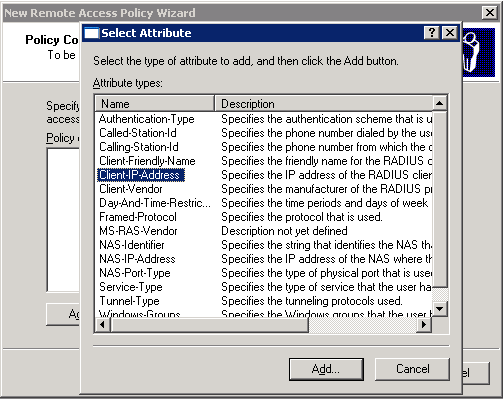
Select "Grant remote access permission" on the permissions page
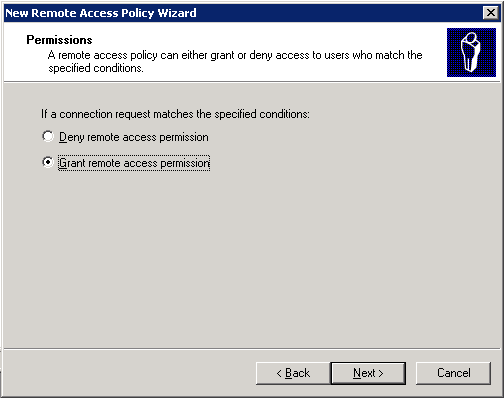
Configure the Encryption Settings¶
Right-click the policy you created and select "Properties"
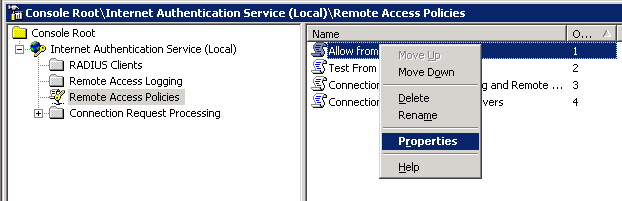
Click the "Edit Profile" and select the "Authentication" tab; check "Encrypted authentication (CHAP)" and "Unencrypted authentication (PAP, SPAP)"