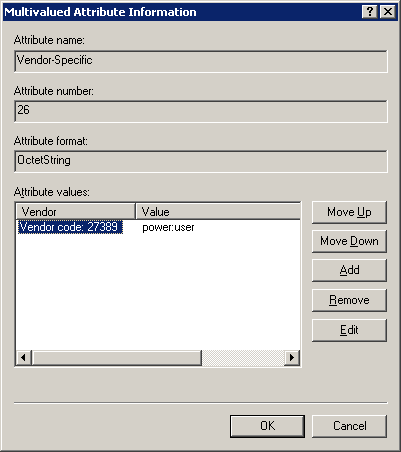Configuring Roles » History » Version 1
Version 1/10
-
Next » -
Current version
Luke Murphey, 05/15/2012 06:33 AM
Configuring Roles¶
By default, successfully authenticated users are assigned the "user" role. However, this can be overridden by creating a vendor specific attribute with a name of "Vendor Specific" with a vendor code of "RADIUS standard" containing a string. The string ought to contain a colon separated list of roles (like "admin:can_delete"). Below are instructions for configuring IAS:
Open the IAS MMC Snap-In¶
Start the "mmc"
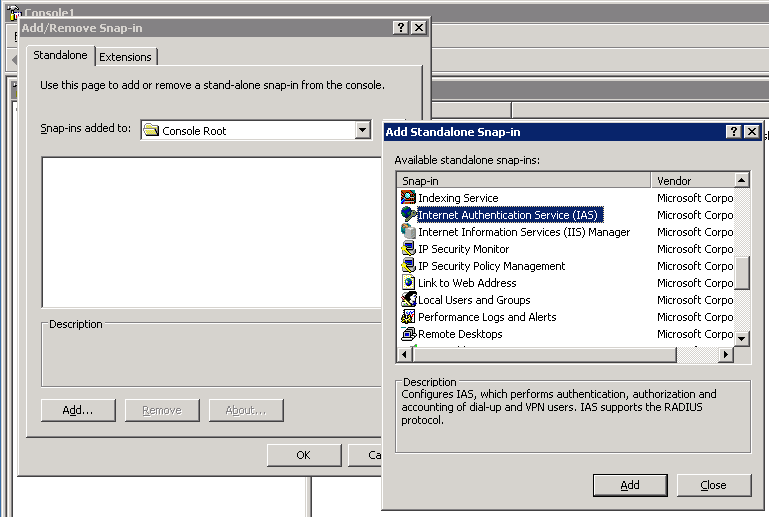
Open the Remote Access Policy¶
Selected "Remote Access Policies" and open the appropriate policy.
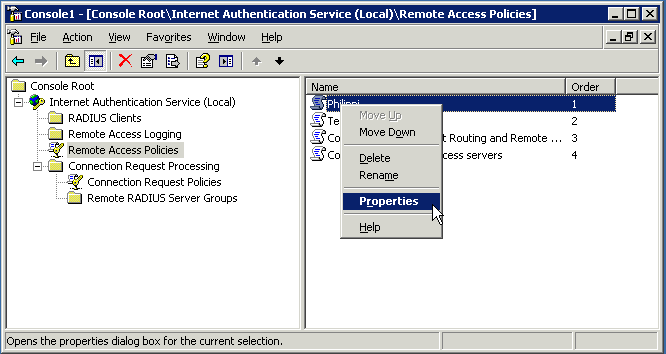
Create a New Attribute¶
Create a new attribute with a value of "Vendor-Specific" and a vendor of "RADIUS Standard".
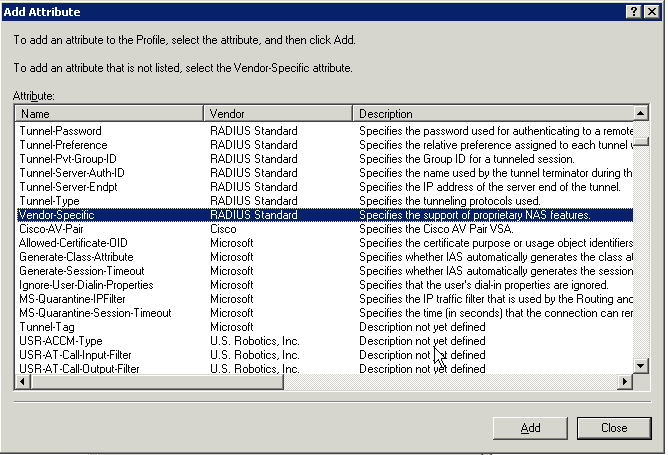
Select a format of string and set the value to a colon separated list of roles.
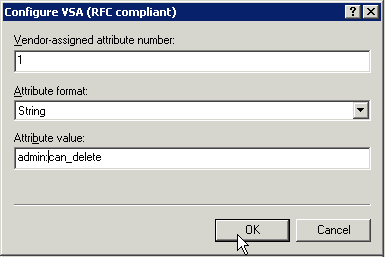
The created attribute should look something like this: