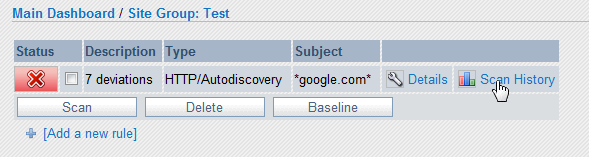Setting up a Scan » History » Version 7
« Previous -
Version 7/11
(diff) -
Next » -
Current version
Luke Murphey, 09/30/2010 02:26 AM
Setting up a Scan¶
The instructions below will walk you through how to begin monitoring a site with NSIA.
Create a Site-Group¶
Create a Site-Group that will contain the rules. Typically, the Site-Group is named after the domain name or organization that owns the sites to be monitored.
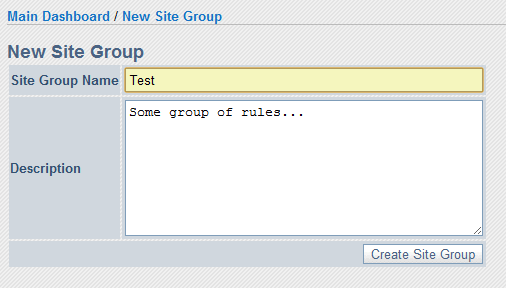
Create a Rule¶
Within the Site-Group just just created, click the link "Create Rule Now" to add a new rule. Next, click "HTTP Content Auto-Discovery" to create a rule to scan your website.
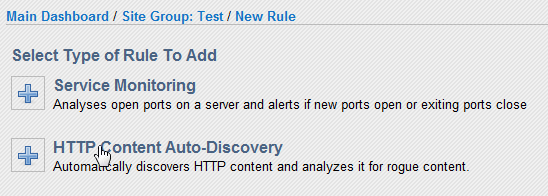
Complete the form to create the rule. Below is a description of the relevant fields:
- Scan Frequency: defines how often the scan rule will be executed
- Addresses to Scan: the list of addresses to start scanning from
- Domain: a domain specifying the domain to scan (such as threatfactor.com)
- Maximum Number of Resources to Scan: sets the maximum number of URLs that will be scanned
- Scan External Linked Content: if checked, NSIA will scan the first page of every website that you site links to
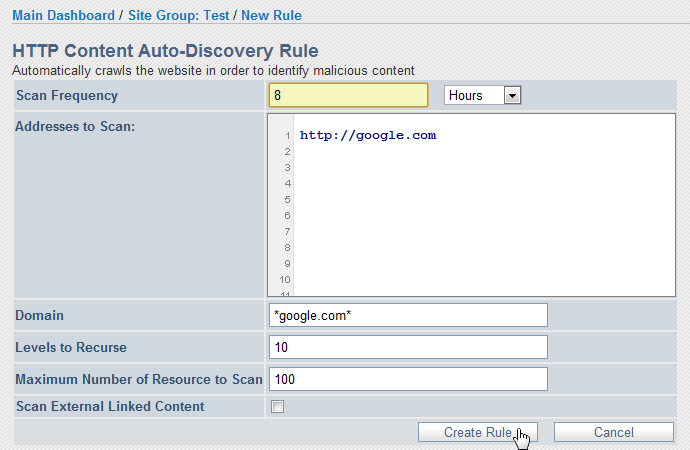
Press the button to create the rule once your are done; this will return you to the list of rules.
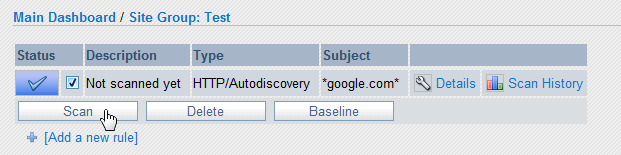
Perform the Initial Scan¶
Perform an initial scan to see what NSIA observes. After performing the scan we will look at the results and filter out the results or update the scan policy as needed.
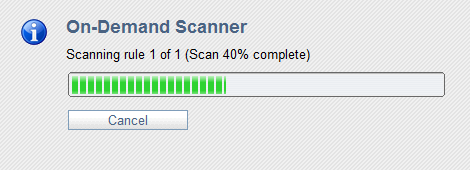
Reviewing the Scan Results¶
Once the scan is complete, click "Scan History" link to see the scan report list.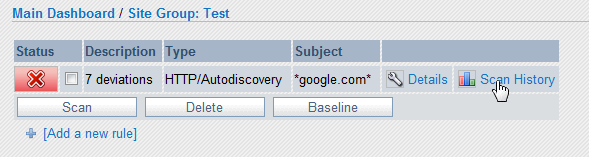
Then click the most current scan report.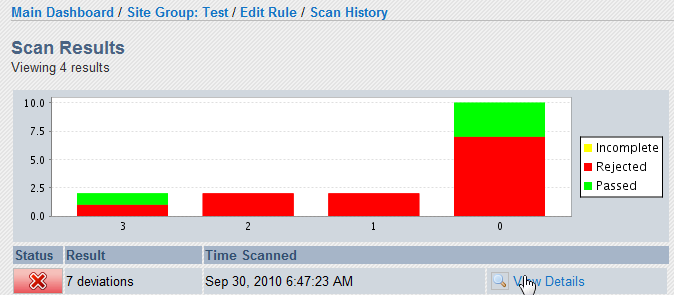
You can manually create exceptions for the findings by clicking the filter icon next to the definition name or by selecting "Create Exception". Otherwise, you can use the automatic baselining feature to create exception automatically (see next step below).
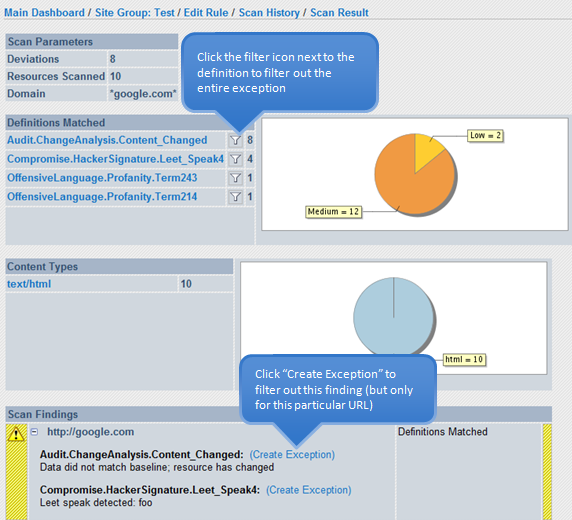
Baselining the Rule¶
NSIA can automatically baseline itself against your website by baselining the current content. To baseline a rule, select "Baseline" form the rules list: