Configuring Cisco ISE » History » Version 3
« Previous -
Version 3/4
(diff) -
Next » -
Current version
Luke Murphey, 12/03/2013 07:25 PM
Configuring ISE¶
(thanks to Morten Nilsen for these instructions)
First, go to Policy, Policy Elements, Dictionaries

Expand System, Radius and click RADIUS Vendors
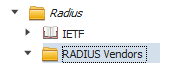
Click Add:
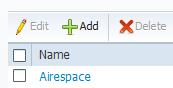
Enter the dictionary name and vendor ID in the form:
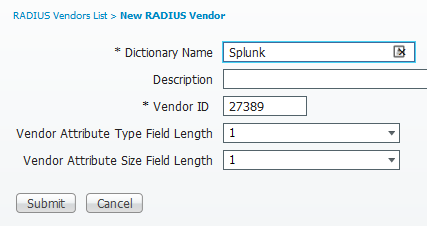
Hit submit
Open the newly created dictionary and select the dictionary attributes tab:
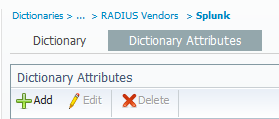
Click Add again
Enter the attribute name groups and change Direction to OUT and ID of 1
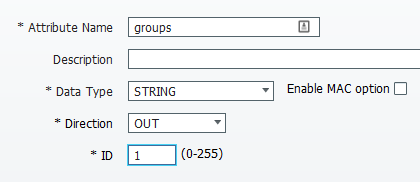
Hit Submit
Now navigate to policy elements/results
Expand Authorization and select the Authorization Profiles element
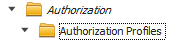
Click Add
Enter a name:
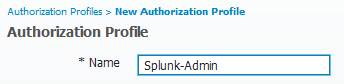
Under Advanced Attributes Settings, pick the newly created dictionary:
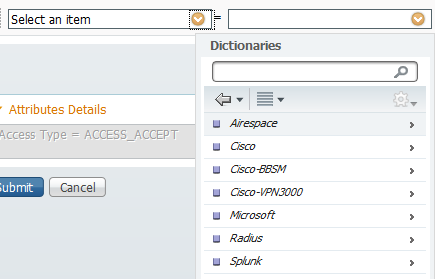
Enter the desired value in the text field:

You can now use this authorization profile in your authorization policy to grant users access to Splunk.